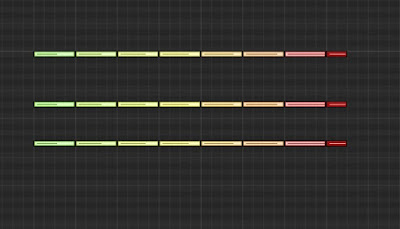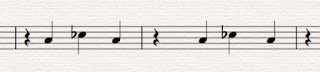No, in this case, we don't want the bus to come. We are happy to wait.
To understand the context, you have to watch this scene from the movie, Erin Brockovich, bearing in mind that the corner where this scene was shot is 100 yards from the TV Academy Theater where I actually watched the film. There was a collective gasp when the scene appeared as everyone in the room had just driven through the very intersection featured.
I am at a crossroads in my life, making the scary jump from "composer for hire" to being purely creative - where I am developing my own pr
ojects for the stage and screen, not just composing music to accompany the ideas of others.
I have been sending my babies out into the world, the scripts, the treatments, the pitches. I am getting really close all the time. Major studios take on the project but the film never gets made. Investors come and go.
I am juggling a lifetime's worth of stories that date back to the first musical I wrote - at the age of 15! By age 18 I had seen two of my musicals on the stage. It's been ten years since then and I've yet to repeat the experience (ok, maybe a few more than ten years, but not many).
I have to remind myself:
Every major break I have had in my career has been so haphazard, so fraught with twists and turns, if I had not lived some of the situations, I would not believe them. I have to remind myself, as I make this next jump, that these twists are all part of the journey.
With this in mind, know that the story that follows is absolutely true!
How I landed and almost lost my first network TV theme.
Names changed to protect the not so innocent.
As an unknown composer, writing the theme for a hit TV show is about as hard as winning the lottery. The odds and the money are about the same. The stars (all kinds) have to line up perfectly and you have to get really lucky.
I define luck as when opportunity meets preparedness. That's true, but you still need the luck - and that can't be manufactured no matter how prepared one is.
Flashback to about 3 years into my career after UCLA. I had been "Casper the Friendly Ghost" for a bunch of composers, most notably for two season for a hit TV show.
At the time, I was in heavy pitch mode where I was madly going through the "actor's breakdown," calling production companies and saying, "Hi, I know you are casting now, you don't know me, but I want to write music for your (insert film or TV project here). "
I was the worst telemarketer ever, in no small part because selling oneself is really hard - especially if you are a sensitive artist.
An aside: I had that indulgent sensitivity beaten out of me. If you want to be a sensitive artist, don't go into the music business. It will kill you. Write concert music on the side while you sell life insurance. That career worked for Charles Ives, if you ignore the fact that he died long before he was ever recognized as a composer.Back to my story:
In one of these calls, I actually got lucky and found a sympathetic ear. The production was taking pitches for music as just that day they learned they couldn't get the rights to the song they wanted for the theme. The fact that I was ghosting for the hit show was a plus as this show also had a similar feel. In a few minutes, I was on with one of the producers who gave me a great description of what their show needed musically - a drama set in the south.
I sat down at my work-station and started dutifully composing the pitch. In a few hours, I had the outline of the theme, with a great hook, but I kept saying to myself, "The theme needs to be darker. This sounds like a comedy, not a sexy drama."
Still, I kept going in the direction the theme was pushing. The muse was simply too strong.
Just as I was finishing darkening up the textures of the theme, the phone rang. It was a brilliant director choreographer I had been introduced to some months before with whom I had found a lovely connection.
As luck would have it, he had just been hired to create a new opening title sequence for a successful sit-com that was rebranding itself. He wanted to know if I had a funky little quasi southern tune laying around that might work as the theme for the show. I was gobsmacked.
Pressing the space bar on the theme I was working on, I said, "You mean something like this?" I held the phone up to the speaker and waited the 60 seconds breathless until the last notes played.
"That's absolutely perfect!" The director said. "Can you lighten it up just little bit and get me a CD ASAP.
Hanging up the phone I thought. "What the fuck just happened?"
So I created two versions of the piece - one dark, one light - and I sent the music to both opportunities.
A week went by. Repeated calls to the "dark" show went unanswered.
As for the comedy, I had a phone message from my friend the director telling me my theme had been very well received, but one of the executive producers had a different idea and wanted to pursue that.
Still, I was told I may or may not hear back from them in a week or so more. Trying not to feel dejected, I went on with my life.
Two weeks more went by when I got a call from the line producer of the comedy telling me I was being considered for both the theme and the job composing the music for the show. They asked if I could meet with them the next day.
This felt like I had matched 5 numbers plus the mega.
But the roller coaster was not over. Years later, I cobbled together the story of what was going on behind the scenes and I will fill in these blanks as I go along.
The meeting went really well, I explained how I had worked on Insert Name of Successful Show I was Ghosting, and a bit about my history. I walked out of the meeting thinking I had the job.
They had my resume which was filled with credible shows, but for each of these, I had been a ghost, not the name composer.
The next day I got a call from the producer. "Craig," the producer questioned, "you have Insert Name of Successful Show I was Ghosting listed on your resume. I just talked to the show's executives. They have never heard of you. Can you explain this?"
My heart sank. No, I had never met any of the executive producers on the show I had worked on for two years. The name composer made sure of that. I was literally composing every note on the show that was not the derivative of the theme and he wanted that kept a secret. If not for the one cue where I demanded credit - a two and a half minute tribute to Martin Luther King based on the true lives of the actors in the scene - I still could not say I composed for the show.